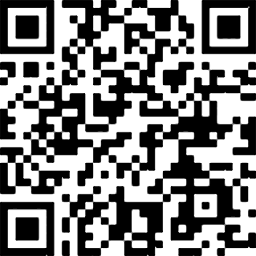We are excited to share Concord Christian Academy's lunch options for the 25-26 school year!
BAKED Café
Available Monday–Friday
Order directly from the BAKED Café website each day before 8:00 AM
Pricing:
• Full size: $8.95
• Full size with juice: $9.75
• Half size: $5.95
• Half size with juice: $6.75
Sal’s Pizza – Wednesdays
Cost:
• $45 per semester for 1 slice per week (additional slices available)
• Gluten-free: $45 per semester
(Prepared in a common kitchen with possible gluten exposure)
Popeyes – Fridays
Cost: $72 per semester
Includes: Chicken sandwich & French fries
Wrap City – Mondays
Cost: $97.50 per semester
Includes: Half a sandwich & chips
Choices (select one):
• Chicken Caesar
• Bobby V’s
• Santa Barbara Ranch
• Cape Codder
• Cyprus Sun (vegetarian)
Billing: FACTS will send your bill within 2–3 weeks and charge your account.
Forgot Your Lunch?
Kraft Mac & Cheese (regular and gluten-free) available for $3 each.
If you have any questions, please contact our lunch coordinator Rebekah Bourdeau rebekah.bourdeau@concordchristian.org